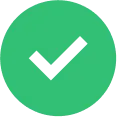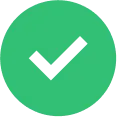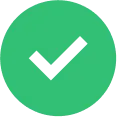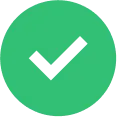Adding your Blinq digital business card link to your website allows your audience to take your contact information with them wherever they go.
If you’re a business professional, you already know the value of your network. Growing your network makes it more likely that you’ll be able to call on the right contact, at the right time, to get the right result.
But did you know that you could be missing out on a way of growing your network?
By adding your Blinq digital business card to your company website, social media bios or professional profile page, you give your audience a way to save your details directly to their phone and crucially, share their details back with you too.
No more keeping a web browser tab open or clicking through to a switchboard from a search engine result. With a Blinq card saved, your audience will be able to find you immediately. And remember, the person saving your Blinq card doesn’t need to have the Blinq app installed to capture your contact information.
Ways to add your Blinq card to your website or social media profiles
The simplest way to add your Blinq card to your website is to copy your card’s unique URL and add this to a hyperlink (or better still to a button) on your website.
To do this from your Blinq app:
- Open the Blinq app and the select the card you want to share
- Tap the ‘send’ button
- And select the ‘copy’ button
This will automatically copy your card’s url to your clipboard which you can then paste into your website or social media profiles.

Can I add my card’s QR code to my website?
Adding a Blinq QR code to your website is another great way to share your details. To do this from your Blinq app:
- Open the Blinq app and select the card to share
- Tap the “send” button
- Then tap the three dot icon in the top right
- This will bring up a menu to “save QR code to photos”
You can then add your card’s QR code to your website or social profiles.

To do this from your Blinq dashboard, follow these steps:
- Go to https://dash.blinq.app/ and login using your Blinq account credentials
- Select the card you want
- Click “QR code” in the ribbon above your card
- Then click the “Download QR code” button
You can then add your card’s QR code to your website or social profiles.

Once your Blinq digital business card is added to your key channels, you'll know every visitor to your website, social channels and beyond will have access to your most up to date contact details. Perfect for growing businesses and teams and for building your network wherever you go.
Can I add my digital business card contacts to my CRM system?
With Blinq, you can add the contacts you make to your CRM system, quickly and easily. It's another big reason to make the switch to electronic business cards today!
Blinq Premium users can download a CSV file of the contacts that they make and upload this to their CRM system.
Blinq Business users can add their contacts to their existing CRM system at any time using Zapier. The setup takes around 5 minutes and allows you to connect Blinq with thousands of CRM systems including, HubSpot, Salesforce, Monday.com, Zoho, Microsoft Dynamics and many more.
To export your contacts using Blinq:
- Open your Blinq dashboard and login (note: only Blinq Business Admins can export contacts for their organization to their CRM).
- Go to the “Contacts” view
- Click “Export Contacts”
- Choose either as CSV or Zapier
- Download the file or follow the simple steps to setup the integration
Want Blinq for your business? Sign up today and receive a 30 day free trial to get you started.
If you would like to Demo Blinq Business with us, please get in contact today using this link.

Get Blinq Business for your team